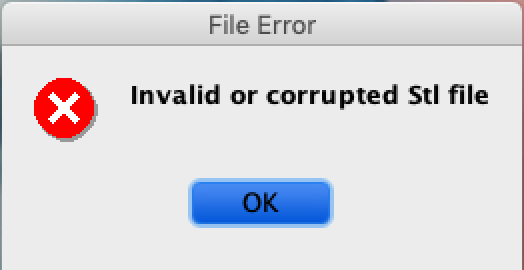
Description of Issue
When trying to import an STL file with the STL Slicer or Pattern Sculptor, it fails and reports “Invalid or corrupted STL file”.
Possible Causes
Most likely the STL file has conflicting ascii and binary encoding signatures.
Resolution Steps
The issue can be fixed with the free program Meshlab.
First, open the STL file in Meshlab. If the file won’t open in Meshlab, than it is truly corrupted and cannot be fixed. Go back to the source and verify you’ve received the proper file.
Second, if the file opens and appears correct in Meshlab, simply go to the file menu and select “Export Mesh As…”.
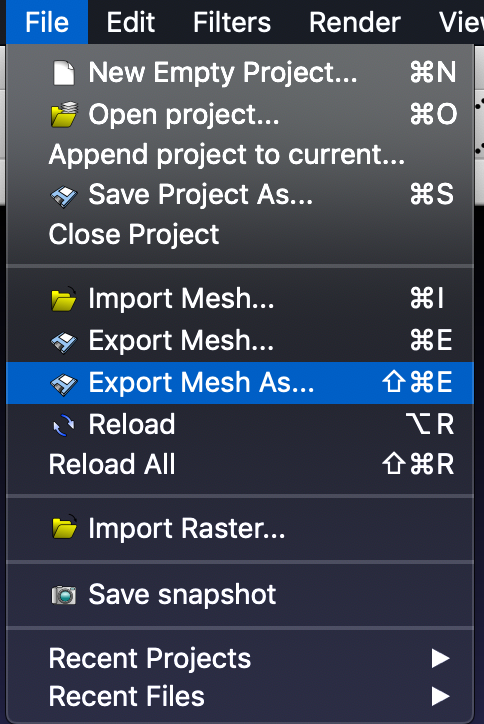
After selecting a location to save the file, you will be prompted with a settings window that looks like this.
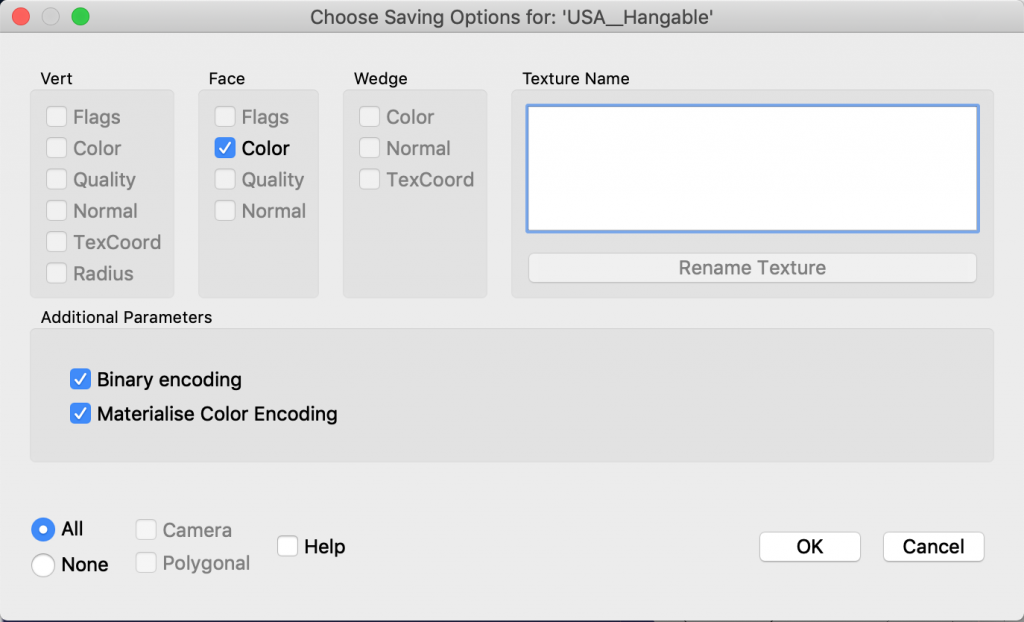
Uncheck the “Binary Encoding” checkbox and select OK.
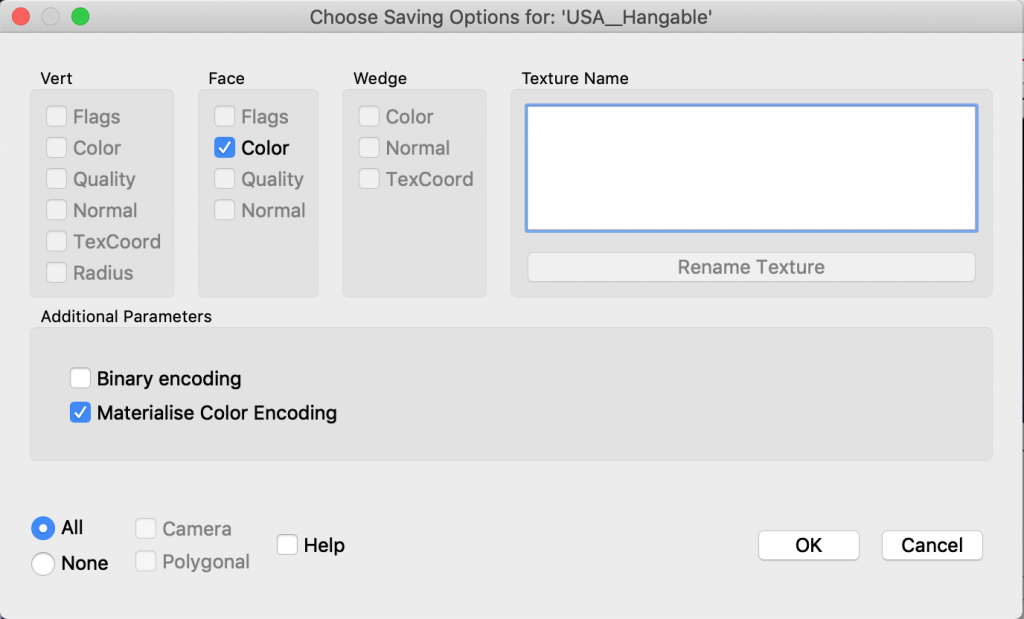
Now try importing the newly exported STL and it should open.
