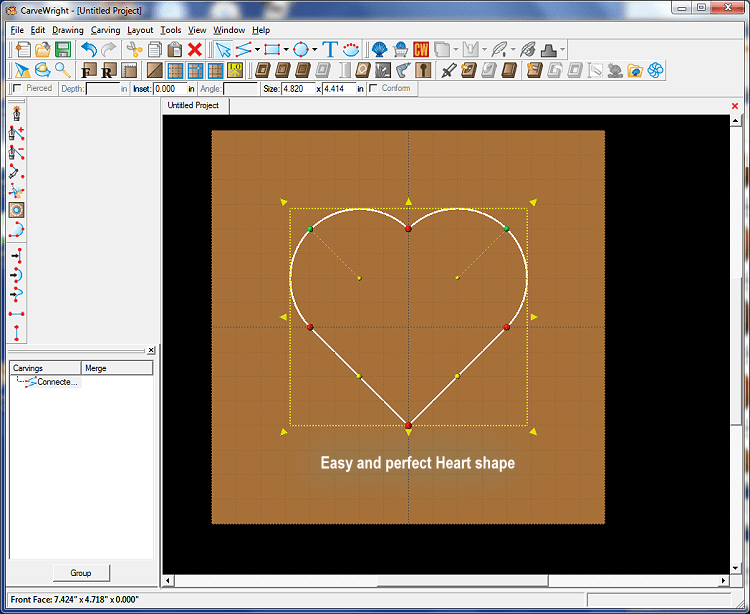Michael Tyler at CarveBuddy.com put together this heart drawing tutorial that is so simple it’s brilliant. Check it out!
A question was posted on the CarveWright User Forum asking how to create a simple closed heart shape. Several answers were suggested and would work. However, there is a much simpler solution that was missed, which I’ll offer here…
You can create a perfect heart shape easily and quickly, using the procedure outlined below.
STEP 1
In CarveWright Designer, draw a closed square shape manually at a 45-degree angle using the Connected Line Tool and with the Snap to Grid turned ON to make it easier to draw your square. (In some software, you can just draw a square and rotate the square around its center by 45 degrees.)
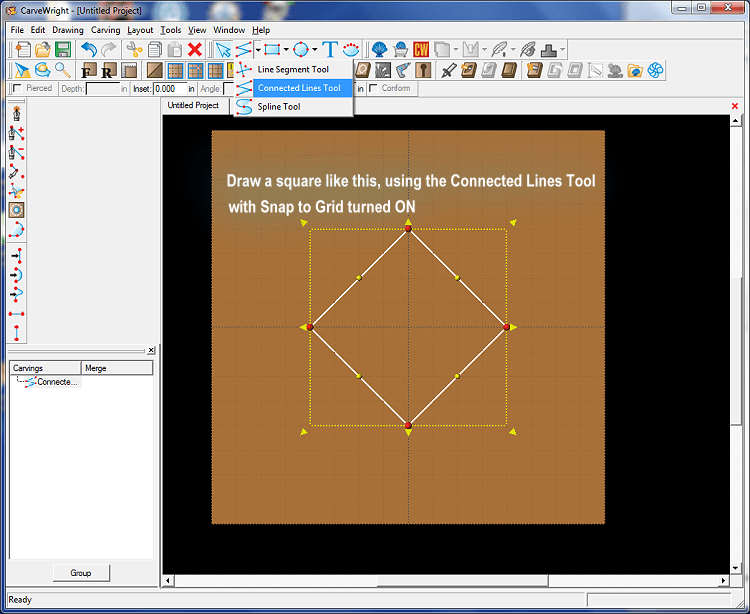
STEP 2
Right-click on each of the top two line segments and change each straight line segment to an Arc. If the Arc flips the wrong way (inside instead of out), just right click again and select Reverse Arc (or you can just drag the center arc point manually and snap to the grid)
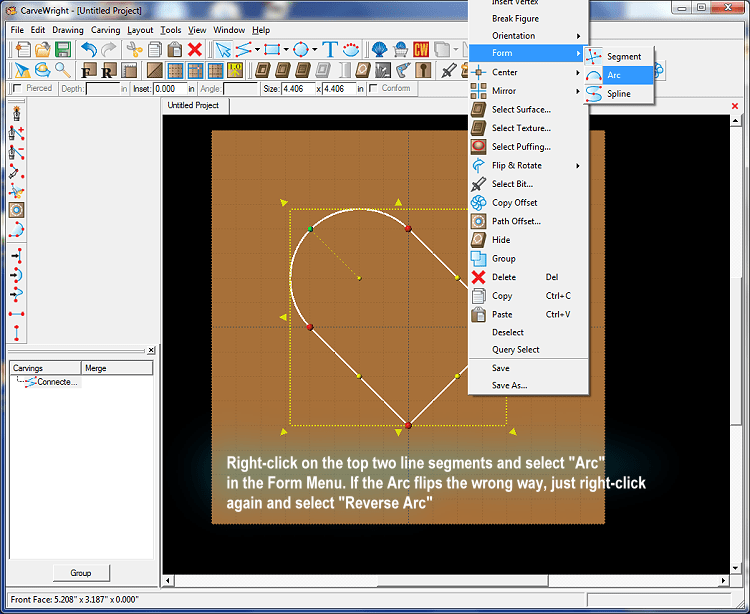
STEP 3
Admire your result – a perfect closed Heart Shape in about 10 seconds!
After creating your “perfect heart” you can opt to change the vector forms of the line segments to curves to have full and complete ability to alter the shape further in any way you wish.